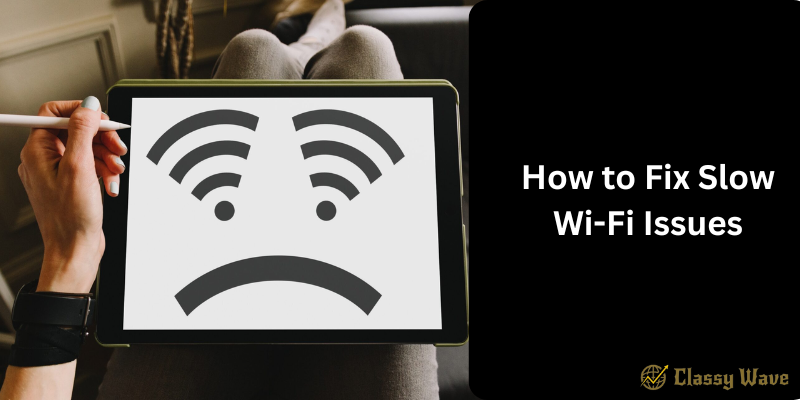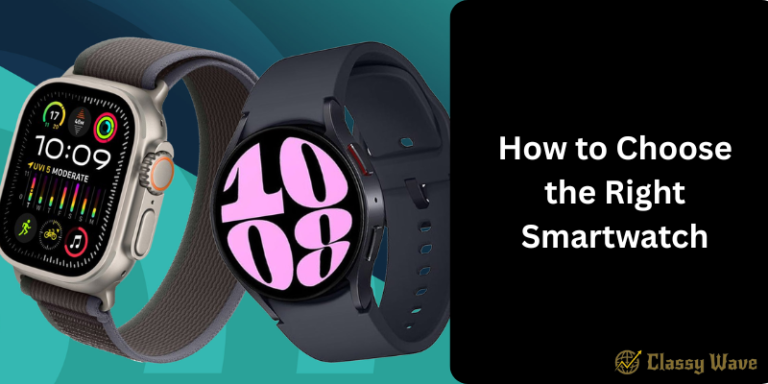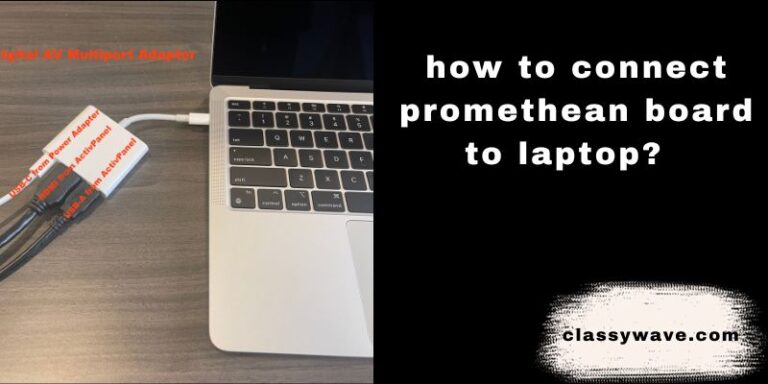How to Fix Slow Wi-Fi Issues | Classy Wave
Nothing is more frustrating than a slow Wi-Fi connection, especially when you’re in the middle of streaming your favorite show, attending an online meeting, or gaming. The good news? You don’t need to be a tech expert to fix it. Most Wi-Fi problems can be solved with a few simple tweaks. In this guide, we’ll break down the most effective ways to speed up your Wi-Fi and get your internet running smoothly again.
Check Your Internet Speed
Before making any changes, test your internet speed using websites like Speedtest.net or Fast.com.
Compare your current speed to what your internet service provider (ISP) promises. If it’s significantly lower, the issue might be with your ISP, not your Wi-Fi setup.
Restart Your Router and Modem
Sometimes, the simplest fix is the most effective. Unplug your router and modem for about 30 seconds and plug them back in. This clears temporary bugs, refreshes your connection, and often restores full speed.
Pro tip: Restart your router at least once a week for optimal performance.
Move Your Router to a Better Location
Wi-Fi signals can be blocked or weakened by walls, furniture, or appliances. Place your router in a central, elevated position — ideally in the middle of your home.
Avoid putting it near metal objects, microwaves, or cordless phones, as they can cause interference.
Reduce the Number of Connected Devices
Too many devices connected to your network can slow down your Wi-Fi. Disconnect gadgets that aren’t in use, like old phones or smart home devices that constantly sync data.
If multiple people in your home stream or game, consider upgrading your internet plan to a higher bandwidth.
Check for Background Apps Using Bandwidth
Apps running in the background can eat up your Wi-Fi speed without you noticing. On your devices, close unnecessary tabs, pause downloads, and stop automatic updates during important tasks.
On Windows, open Task Manager → Network Tab to see which apps are using the most data.
Update Your Router’s Firmware
Outdated router firmware can cause lag, disconnections, and poor signal strength. Go to your router’s admin panel (usually found at 192.168.0.1 or 192.168.1.1) and check for firmware updates.
Keeping your router updated ensures security patches and performance improvements are applied.
Change Your Wi-Fi Channel
If your neighbors use the same Wi-Fi channel, your signals can clash, causing slower speeds. Use a Wi-Fi analyzer app to find the least crowded channel, then manually switch to it in your router settings.
For 2.4GHz networks, channels 1, 6, or 11 are often best.
Switch to 5GHz Band (If Available)
Modern routers support dual-band connections (2.4GHz and 5GHz).
- 2.4GHz covers a larger area but is slower.
- 5GHz is faster but works best within short distances.
If your device supports it, switch to the 5GHz band for better performance, especially for streaming and gaming.
Use a Wi-Fi Extender or Mesh System
If your home has thick walls or multiple floors, Wi-Fi signals might struggle to reach every corner.
- A Wi-Fi extender boosts your existing signal to reach distant areas.
- A mesh Wi-Fi system provides stronger coverage by using multiple routers that work together seamlessly.
Secure Your Wi-Fi Network
An unsecured network can allow others to connect without your permission, slowing down your internet.
Set a strong password (use WPA3 or WPA2 security) and regularly check your router’s connected devices list to remove unknown users.
Limit Streaming Quality
If your connection is slow, try lowering your streaming resolution from 4K to 1080p or 720p.
Streaming platforms like Netflix, YouTube, and Amazon Prime allow you to change quality settings manually — reducing data load and buffering time.
Upgrade Your Router
If your router is over 4–5 years old, it might be time for an upgrade. Newer routers have better antennas, faster processors, and improved coverage.
Look for routers that support Wi-Fi 6 for better speed, reliability, and multi-device handling.
Check for Interference
Other wireless devices like Bluetooth speakers, baby monitors, and even microwaves can interfere with your Wi-Fi.
Try turning off nearby devices or moving your router away from them to improve signal stability.
Contact Your Internet Service Provider (ISP)
If you’ve tried all these steps and your Wi-Fi is still slow, it may be an issue with your ISP. Contact customer support to check if there’s an outage, line issue, or if your plan no longer fits your usage needs.
Sometimes, upgrading your internet plan is the best long-term solution.
Conclusion
Fixing slow Wi-Fi doesn’t have to be complicated. From repositioning your router to updating firmware or switching channels, small changes can lead to big improvements. With the right setup and maintenance, you can enjoy a fast, stable, and reliable Wi-Fi connection every day.