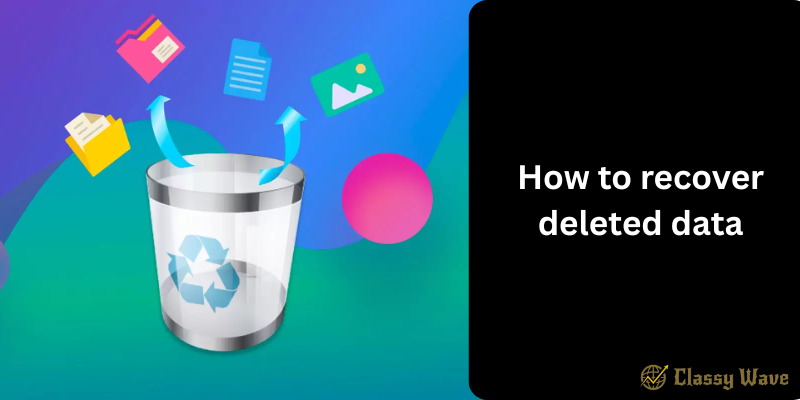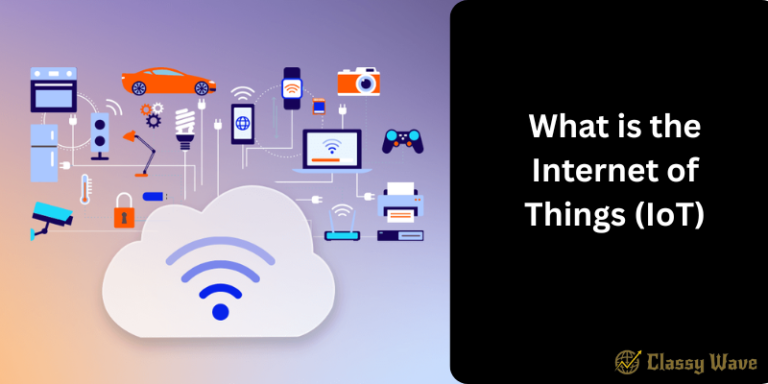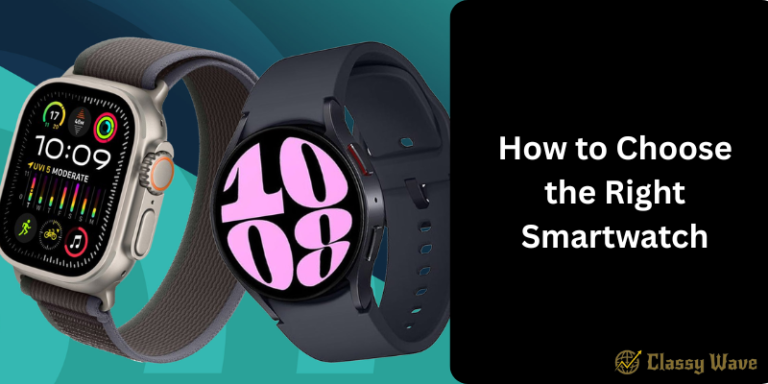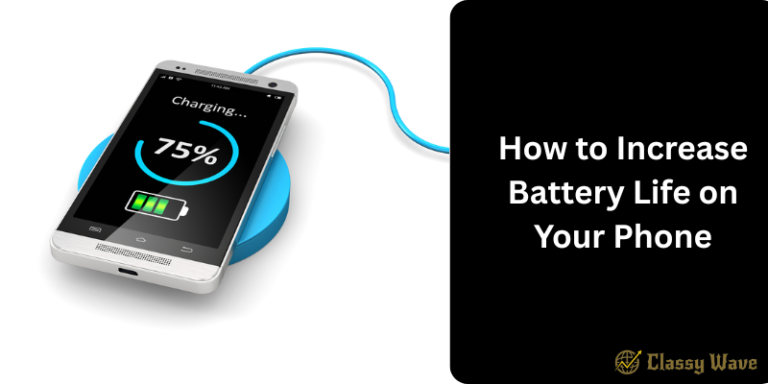How to recover deleted data | Classy Wave
We’ve all been there — you accidentally delete an important file, photo, or document, and panic sets in. The good news? Most deleted data isn’t gone forever. Whether it’s from your computer, smartphone, or external drive, there are several effective ways to recover lost files. This guide will show you how to recover deleted data safely and efficiently using proven methods and tools.
Understanding How Data Deletion Works
When you delete a file, it doesn’t immediately disappear from your device. Instead, the system marks its space as “available” for new data. Until that space is overwritten, your file can still be recovered using recovery software or built-in system features. That’s why acting quickly is crucial if you want the best chance of getting your data back.
Common Reasons for Data Loss
Data can be lost due to a variety of reasons, including:
- Accidental deletion
- Hard drive or SSD failure
- Virus or malware attack
- System crash or corruption
- Formatting or partition errors
- Software malfunction
Knowing the cause helps you choose the right recovery method.
Check the Recycle Bin or Trash First
Before you dive into complex recovery tools, check the basics. If you deleted files recently:
- Windows users: Open the Recycle Bin, right-click your file, and select Restore.
- Mac users: Open the Trash, drag your file back to its original location, or click Put Back.
If your file isn’t there, don’t worry — there are still other options.
Recover Deleted Data from Backup
If you have system or cloud backups, recovery becomes simple.
- Windows: Use File History or Backup and Restore features.
- Mac: Use Time Machine to restore older versions of files.
- Cloud storage: Check Google Drive, iCloud, OneDrive, or Dropbox — they often keep deleted files for 30 days.
Regularly backing up your files is the best defense against permanent data loss.
Use Data Recovery Software
If backups don’t help, data recovery software can be a lifesaver. These tools scan your drive for recoverable files and help you restore them safely.
Top Data Recovery Tools:
- Recuva (Windows) – Free and beginner-friendly.
- EaseUS Data Recovery Wizard (Windows/Mac) – Recovers files from formatted or crashed drives.
- Disk Drill (Windows/Mac) – Offers deep scans and preview before recovery.
- PhotoRec (Windows/Mac/Linux) – Great for recovering images and documents.
- R-Studio – Ideal for professionals handling complex data recovery.
Steps to Recover Data Using Software
- Stop using the affected drive immediately.
- Download and install recovery software on a different drive.
- Run a full scan to detect deleted files.
- Preview and select the files you want to recover.
- Save them to a new location (not the original drive).
This prevents overwriting your lost data.
How to Recover Deleted Data from Android Phones
Deleted photos, messages, or documents on Android can often be recovered through these methods:
- Check the Google Photos Trash or Files by Google app.
- Use Android recovery apps like Dr.Fone, Tenorshare UltData, or iMobie PhoneRescue.
- Connect your phone to a PC and use recovery software to scan the internal storage.
Always enable Google Drive backup for automatic protection of your files.
How to Recover Deleted Data from iPhones
If you’re using an iPhone, you can recover lost data using:
- Recently Deleted folder in Photos (keeps files for 30 days).
- iCloud Backup — Go to Settings → General → Reset → Erase All Content → Restore from iCloud Backup.
- iTunes Backup — Connect your iPhone to your computer and restore data from a saved backup.
- Use recovery tools like Dr.Fone for iOS, iMyFone D-Back, or PhoneRescue for iOS.
Make sure you regularly sync your iPhone to iCloud for easy recovery.
How to Recover Data from USB or External Hard Drives
External drives are prone to data loss due to sudden disconnection or corruption.
To recover data:
- Connect your USB or hard drive to your computer.
- Run a recovery tool like Recuva or EaseUS.
- Scan the drive and restore the lost files.
- Save recovered data to a different storage device.
If the drive isn’t recognized, try changing the port, cable, or using Disk Management in Windows to reassign a drive letter.
Recovering Data After Formatting
Accidentally formatted your drive or SD card? Don’t worry — recovery software can still help if no new data has been written. Use tools like Disk Drill or EaseUS, which specialize in recovering files from formatted partitions. Avoid saving anything new until recovery is complete.
Professional Data Recovery Services
If DIY methods fail or your device is physically damaged, professional data recovery labs can help. They have specialized equipment to recover data from broken or severely corrupted storage devices. However, this option can be costly, so use it only when necessary.
Tips to Prevent Future Data Loss
- Regularly back up your data to cloud or external drives.
- Use antivirus software to prevent malware attacks.
- Avoid saving sensitive files on the same drive as your system.
- Enable automatic backup features on your devices.
- Always double-check before formatting or deleting files.
A proactive approach can save you hours of frustration later.
Conclusion
Losing important data can be stressful, but it’s not the end of the world. With the right tools and quick action, you can often recover deleted files from your computer, smartphone, or external drive. Always start with basic methods like checking the Recycle Bin or backups, and if that fails, turn to trusted recovery software. The key is to act fast and avoid overwriting your lost data. Remember, prevention through regular backups is always better than cure.